Cooperation Simulation
WebOCD allows you to run various cooperation simulation algorithms on the networks. To do so, you need to navigate to the page of the desired network and click on the Run Cooperation Simulation tab. Here you need to select the name, as well as the desired game, dynamic, and break condition for the simulation.
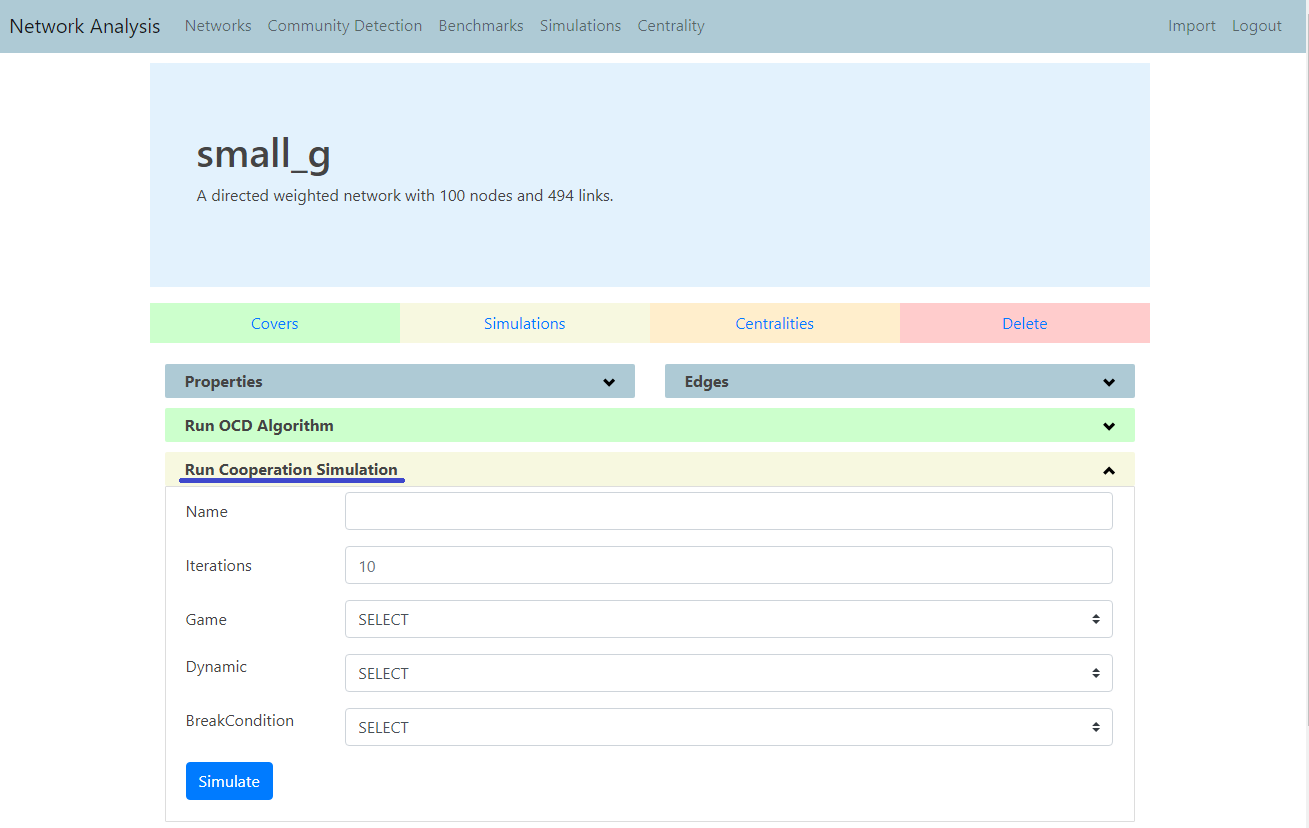
In the example below, we choose Snow Drift Game, enter desired parameters and choose 5 iterations as input.
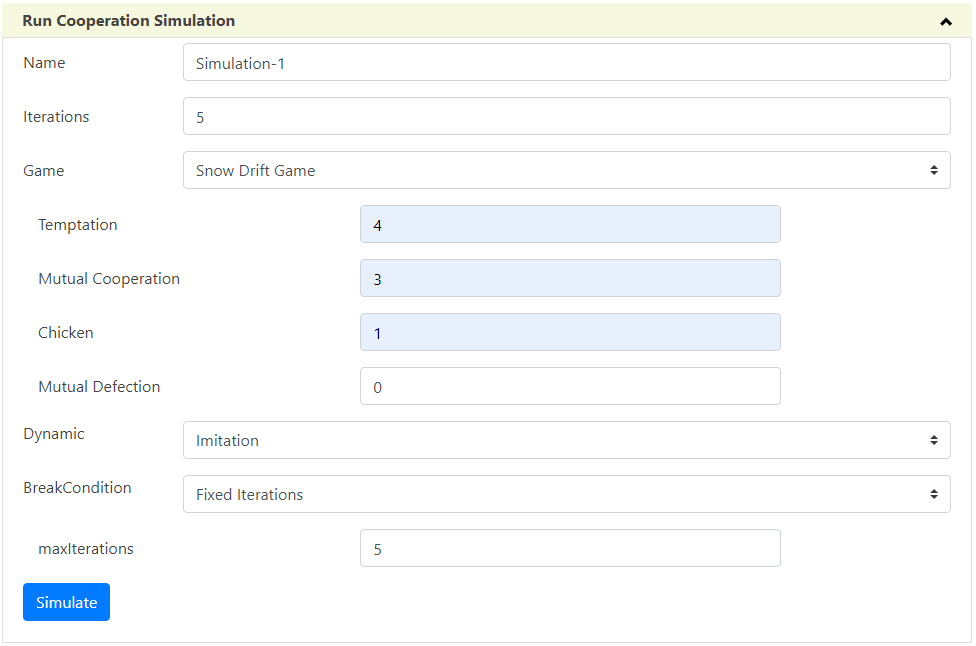
After we input all the parameters, we click on the  button to run the simulation.
button to run the simulation.
To view all available simulation results, we click on the Simulations button on the navbar.
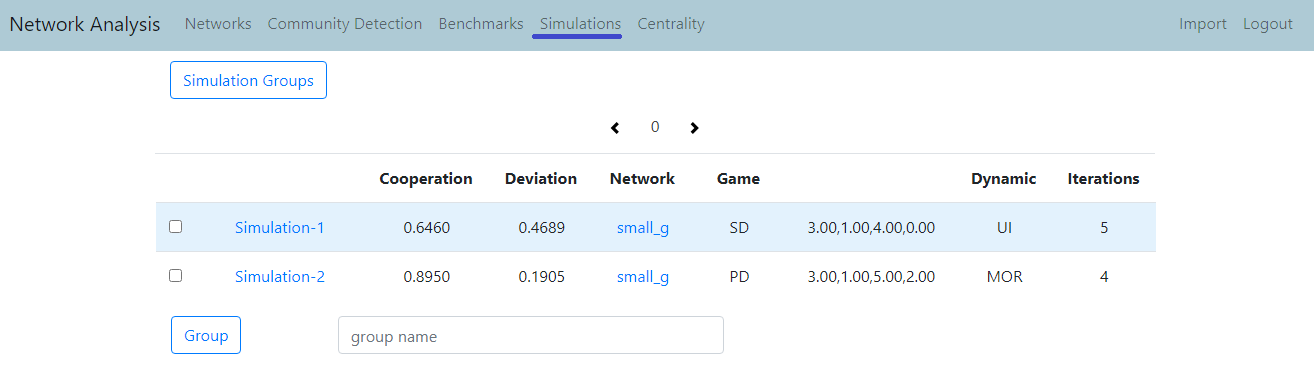
Simulation Groups
On the simulations page, you have the option to group simulations together. To do this you need to select the simulations you want in the group, as well as the group name. Then you need to click the  button. For example, below we group Simulation-1 and Simulation-2 in a group called Sim-Tutorial-Group.
button. For example, below we group Simulation-1 and Simulation-2 in a group called Sim-Tutorial-Group.

To access all the groups, we click the  button.
button.

Viewing Simulations
To view details about the simulation, you need to click on the name of the desired simulation. This is shown in the images below. Here we can see information about the simulation.
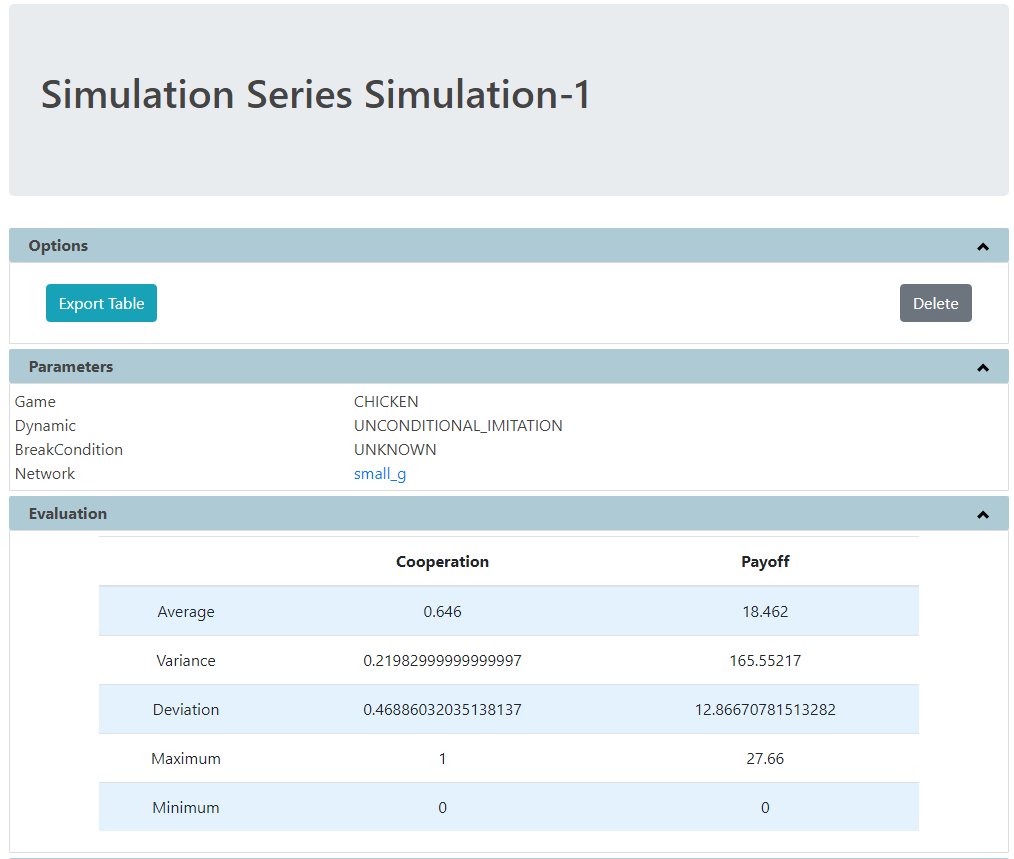
You can also view information about each iteration of the simulation.
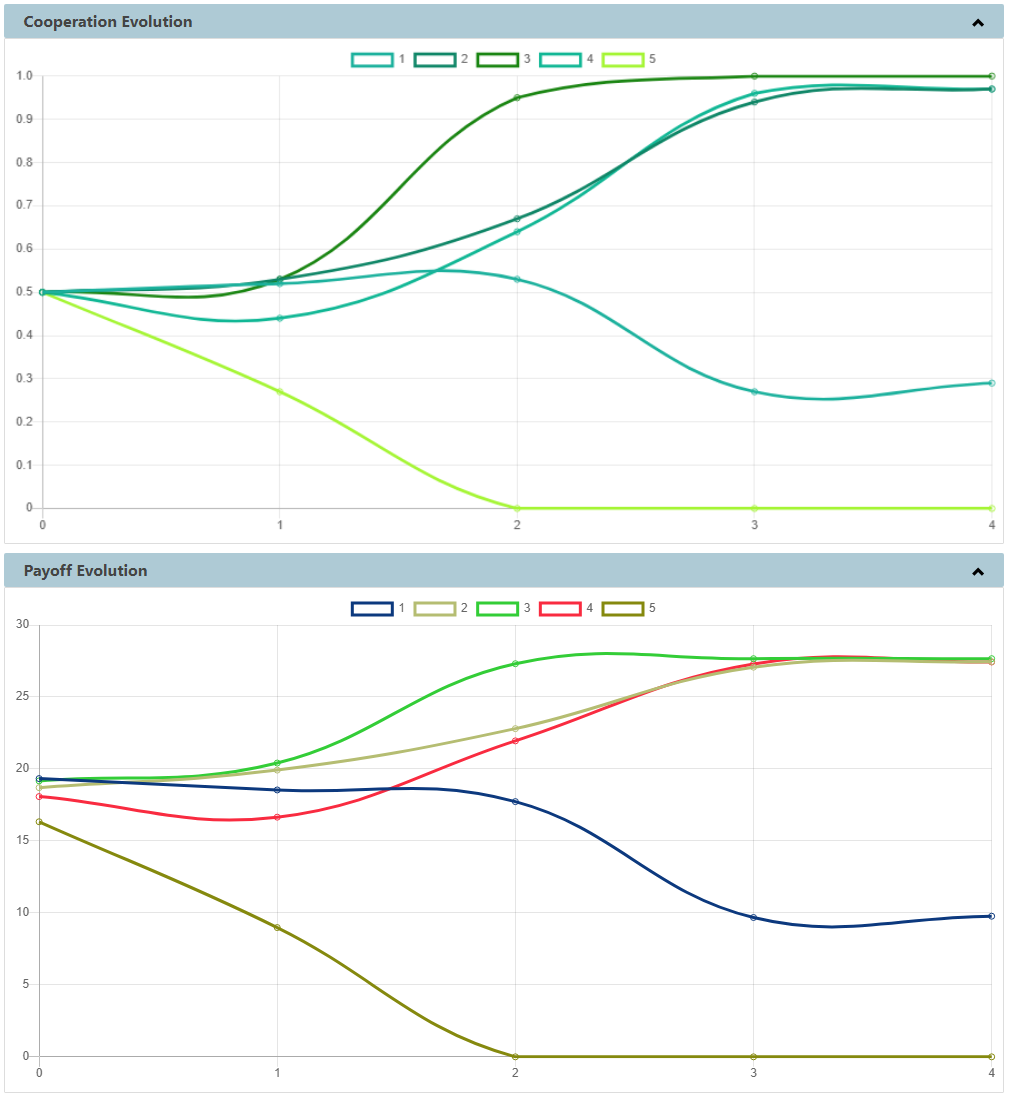
Centrality Simulation
Apart from running centrality calculations, you can also run centrality simulations. To do so, you need to navigate to the page of some specific cover. Here you can click Run Centrality Simulation tab.
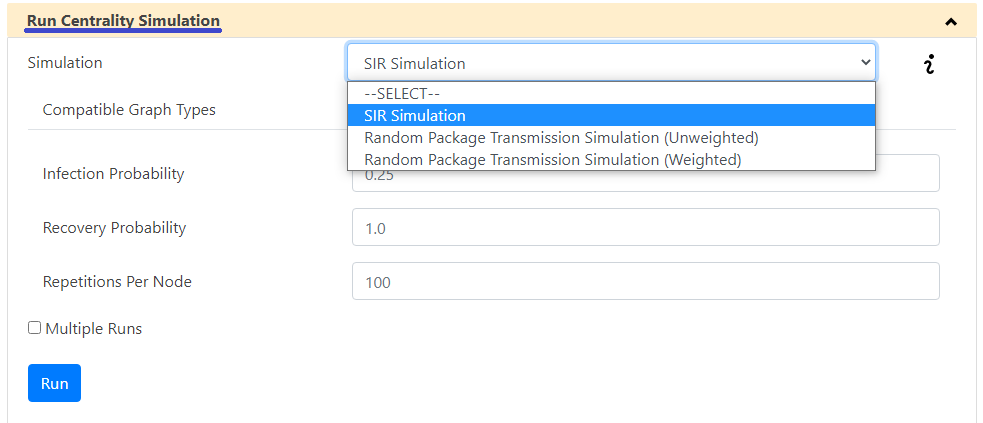
After selecting input parameters, you can click the  button.
button.
The results can be viewed similar to cooperation simulation.
Feedback
Was this page helpful?
Glad to hear it! Please tell us how we can improve.
Sorry to hear that. Please tell us how we can improve.