Metrics
WebOCD allows you to use various metrics on network covers to analyze them. To view metrics of a given cover, you need to navigate to the page of a specific cover. Here if you click on the Metrics tab, you will see all the available metric values for the given cover. Initially, this will only include execution time (or be empty if cover was imported). In order to generate additional metrics, you need to click the Run Metric tab.
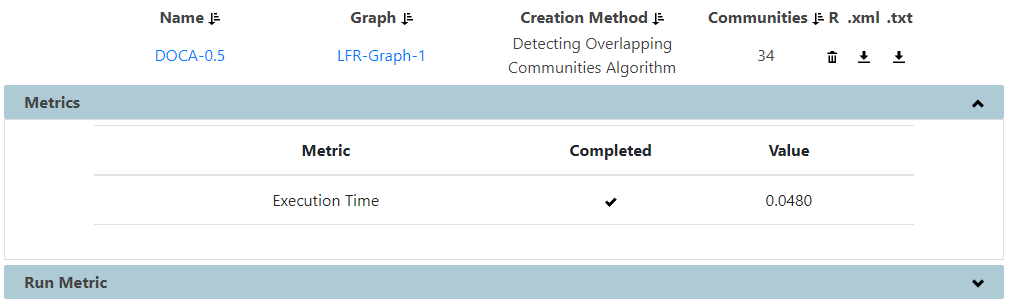
Below you can see how we execute Omega index metrics on a network generated through an OCD algorithm. After clicking the Run Metric tab, we need to choose the metric we want to execute. In this case, we choose Omega Index, which is a knowledge-driven metric (hence we select Knowledge Driven Measure as metric type). We also need to choose another cover, relative to which the Omega Index value will be calculated. For this, we choose the ground truth cover, generated using the LFR benchmark. Clicking on the  button executes the metric. This redirects us to the Network Analysis page.
button executes the metric. This redirects us to the Network Analysis page.
Here, under the Running Metrics tab, we can see that the algorithm is running. After several seconds we refresh the page and see that the Running Metrics tab is empty. This indicates that the algorithm execution is finished and there are no running algorithms. To view our freshly calculated metric value, we click the Community Detection button which displays the page with all the covers. Here we click on our cover and are redirected to the page of that specific cover. Here we click on the Metrics tab and see the value of Omega Index.
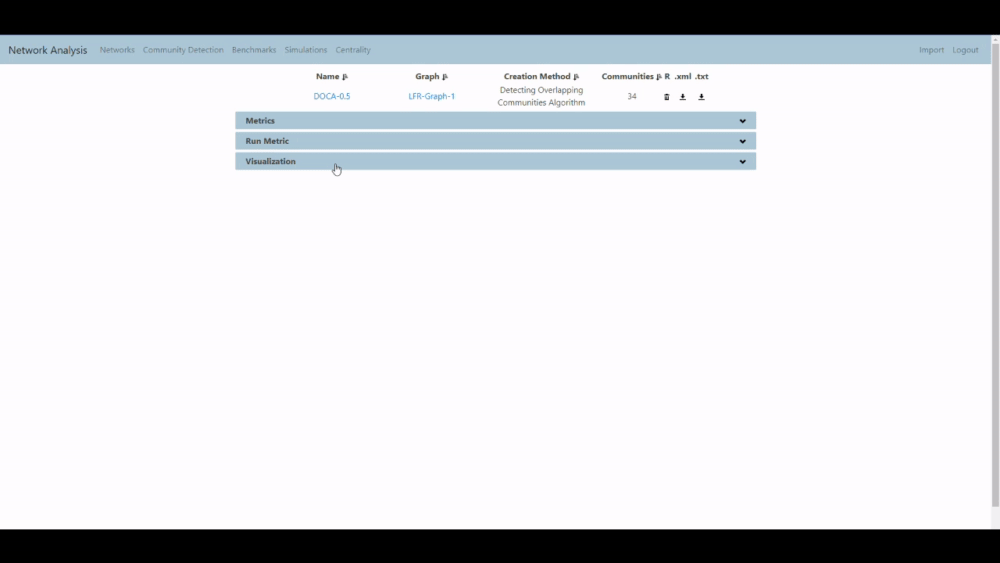
Feedback
Was this page helpful?
Glad to hear it! Please tell us how we can improve.
Sorry to hear that. Please tell us how we can improve.