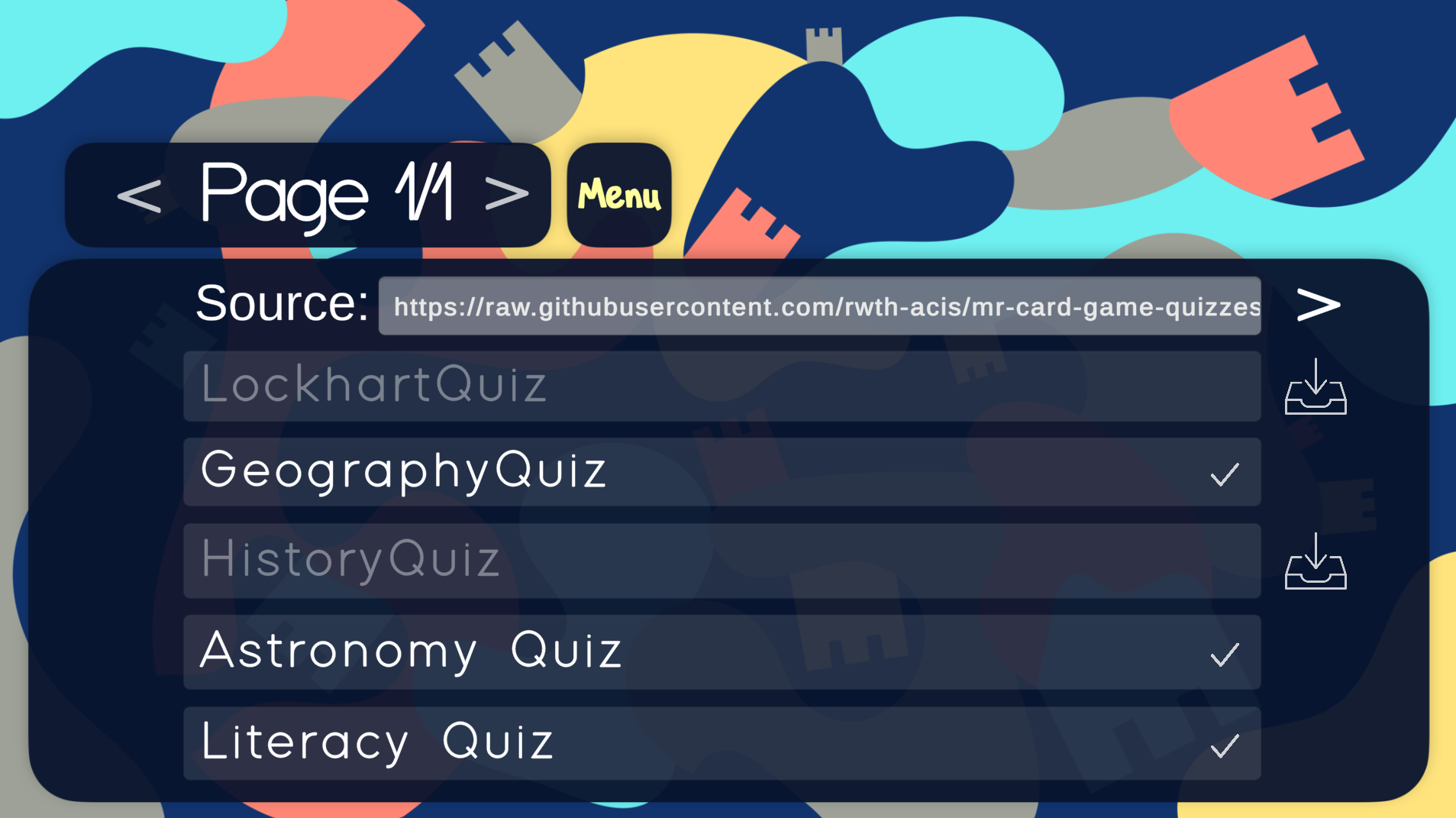Navigating the Main Menu
After starting the application, you will be placed in the main menu. There you have three options to select: Play Levels, Download Levels and Gallery. Clicking on the cross button above the three options and to the right of the title will close the application. This button, although named differently can be found on all menu pages as either back or menu button sending you one page back or back to the main menu page entirely.
Play Levels
Clicking Play Levels is the standard way to start a game. The next page will show the folder structure of the application where you can select the quiz to answer in the game. If everything was set-up properly, you should see the quiz that you downloaded and placed in this folder in the Setup section. If not, make sure all Quiz Setup steps are fulfilled. After selecting a quiz, you will see the quiz name, its description, and a start button in the form of a triangle on the button right corner. Press it to get to the start screen where you can press Start to go start the game. After press the Start button, the game will be loaded in few seconds and then your camera will be activated. You are also able to permanently delete quizzes by pressing the delete icon and confirm the deletion.
Download Levels
Clicking Download Levels allows users to play the game without creating their own quizzes. The next page will show the pre-built quizzes which can all be downloaded by clicking on them. Clicking one will immediately download it and if you select back at the top and Play Levels in the Main Menu, you will see it as a playable quiz. You can also specify another URL right to the “Source” label for quizzes that you want to play with. Just give the URL of the remote source and click the > button right to the URL, then the quizzes under that folder will be shown here for downloading. Currently, these pre-built quizzes can be found here.
Gallery
Navigating the Gallery allows players to learn about all the different defenses they have available to them during the game. Each gallery page provides detailed information about all the kinds of towers, traps and spells. Each tower page holds the strength of its attack as Attack, the range of the attacks of the tower as Range, the frequency of its attacks as Attackspeed and sometimes a special effect as Special. Each trap page holds the strength of the trap’s slowdown effect as Slow Effect, the size of the traps as Size and sometimes a special effect as Special. Each spell page holds different information depending on the type of spell. If applicable the different entries mean the following: The damage the spell card will apply onto enemies as Damage, the range of the spell’s effect or damage as Range, the probability with which to draw the spell as Number in deck, the target of the spell’s effect or damage as Target, the negative effects of the spell as Malus, the effects of the spell as Effect, the duration of the spell’s effect or damage as Duration and sometimes a special effect as Special.