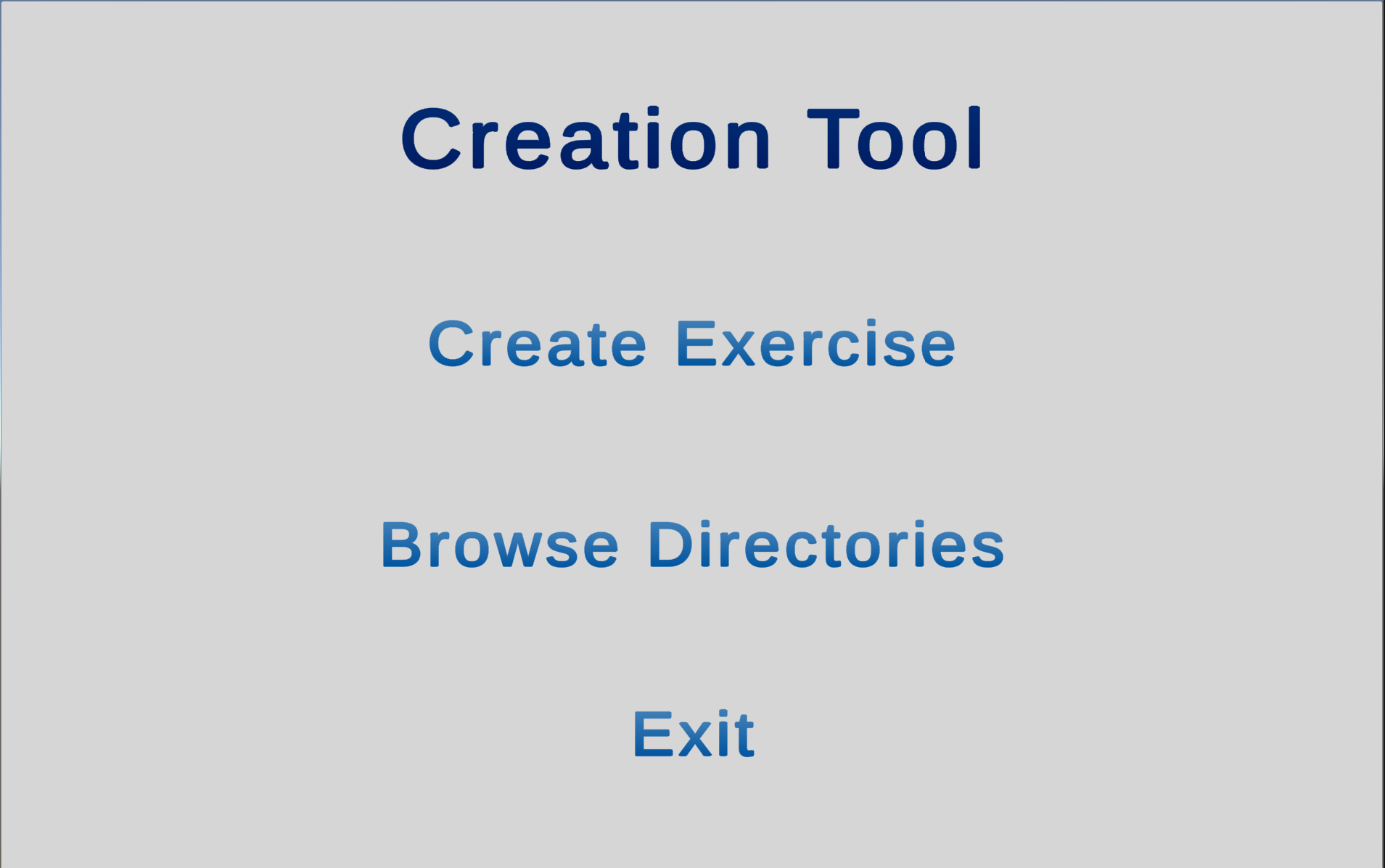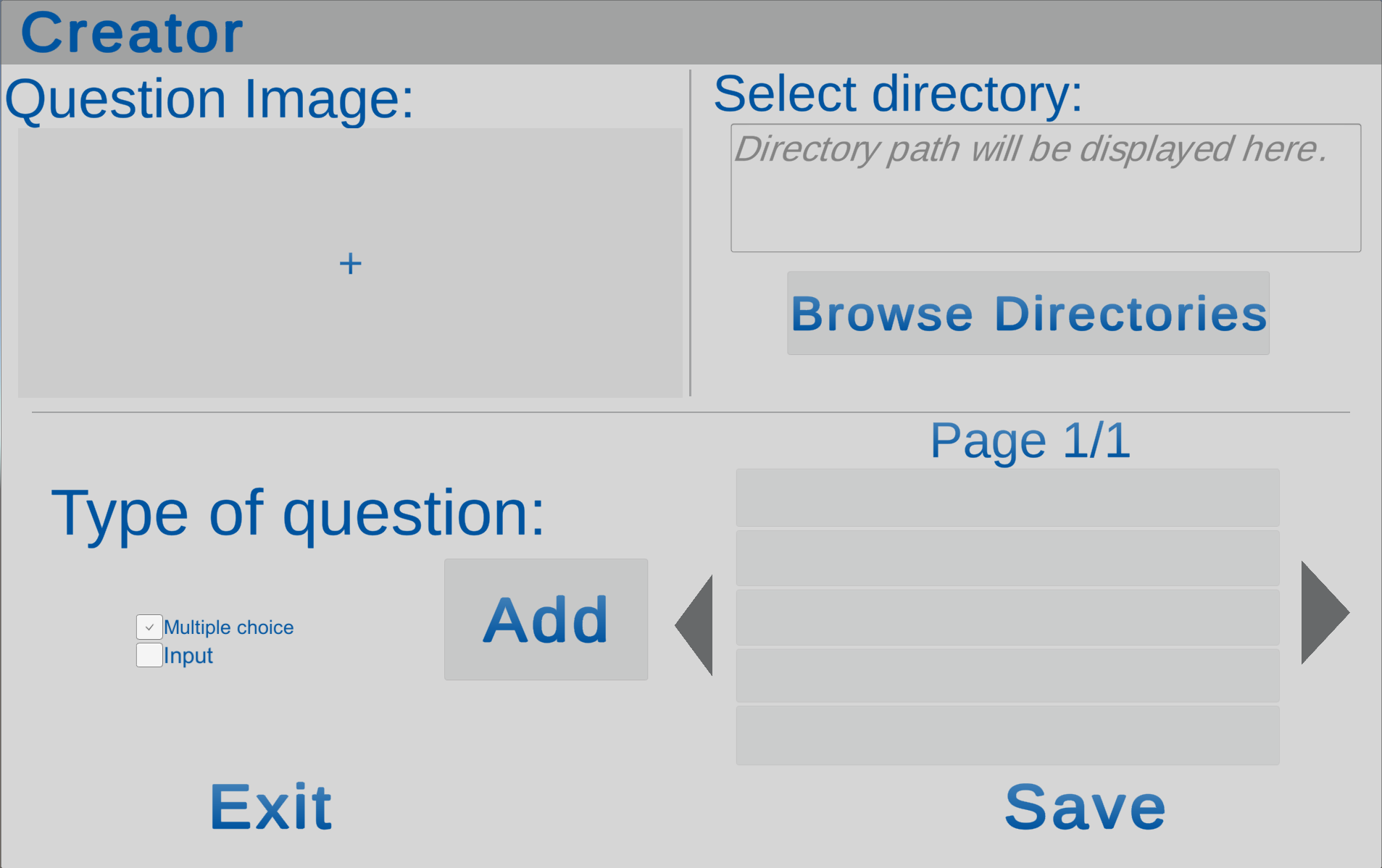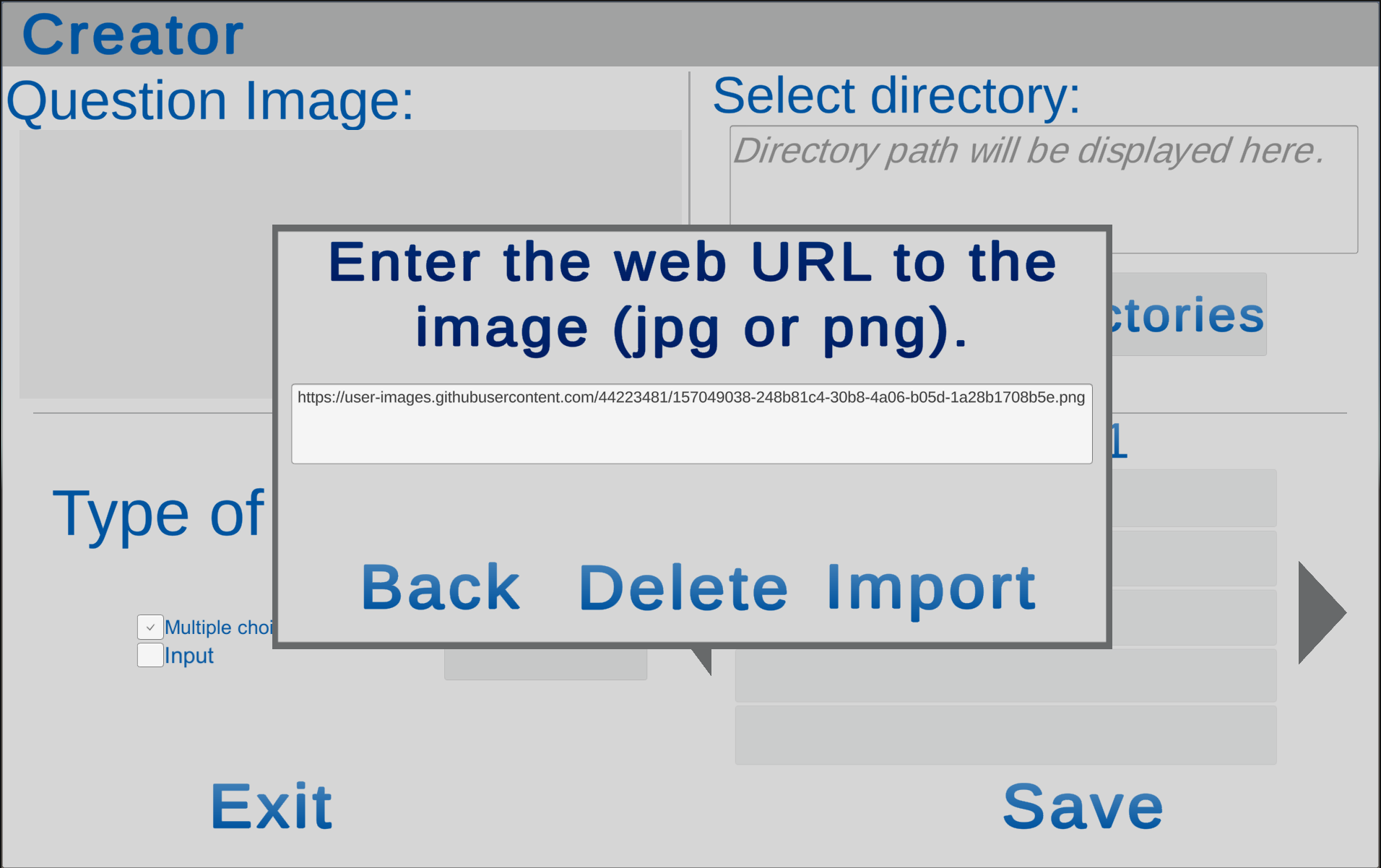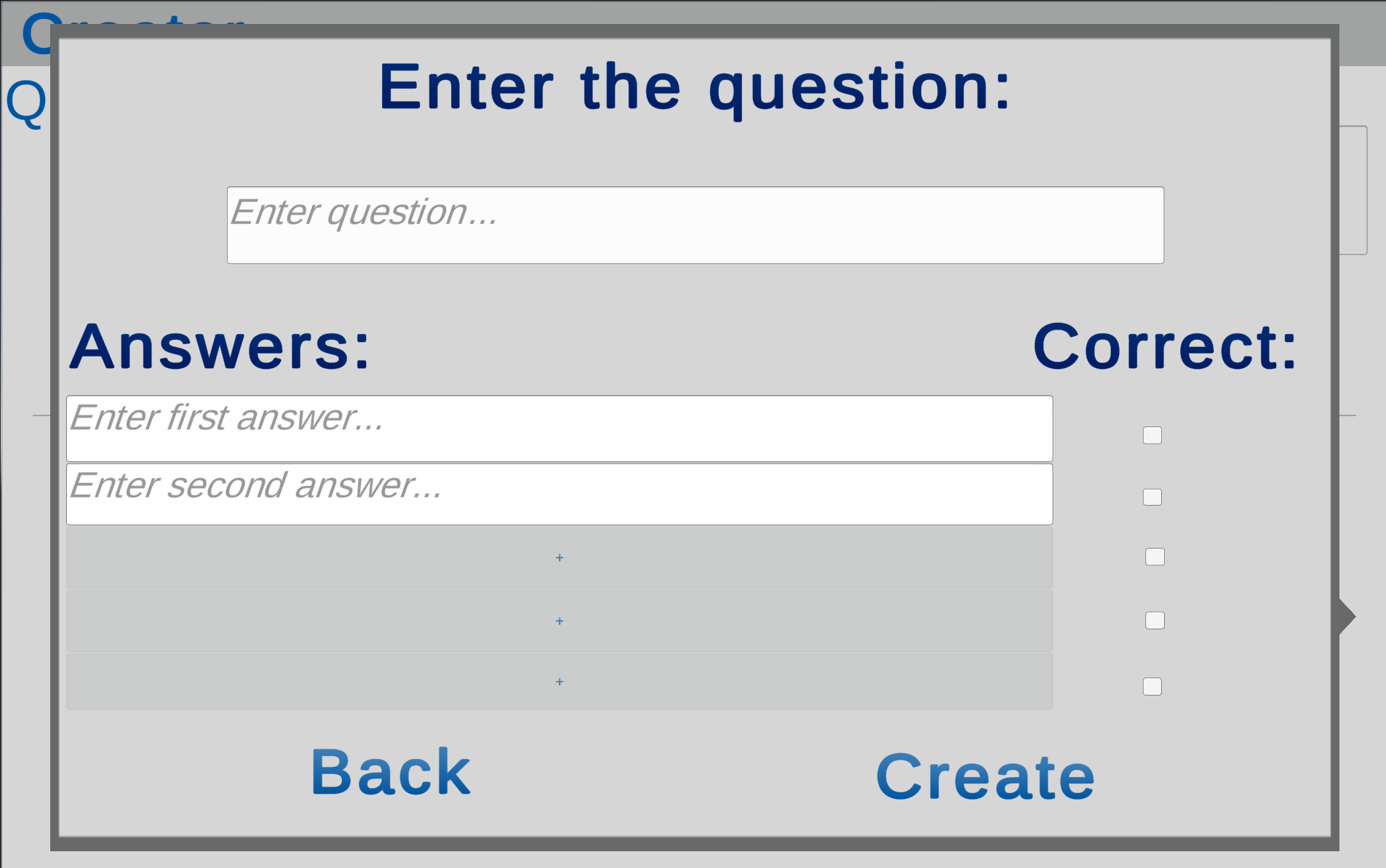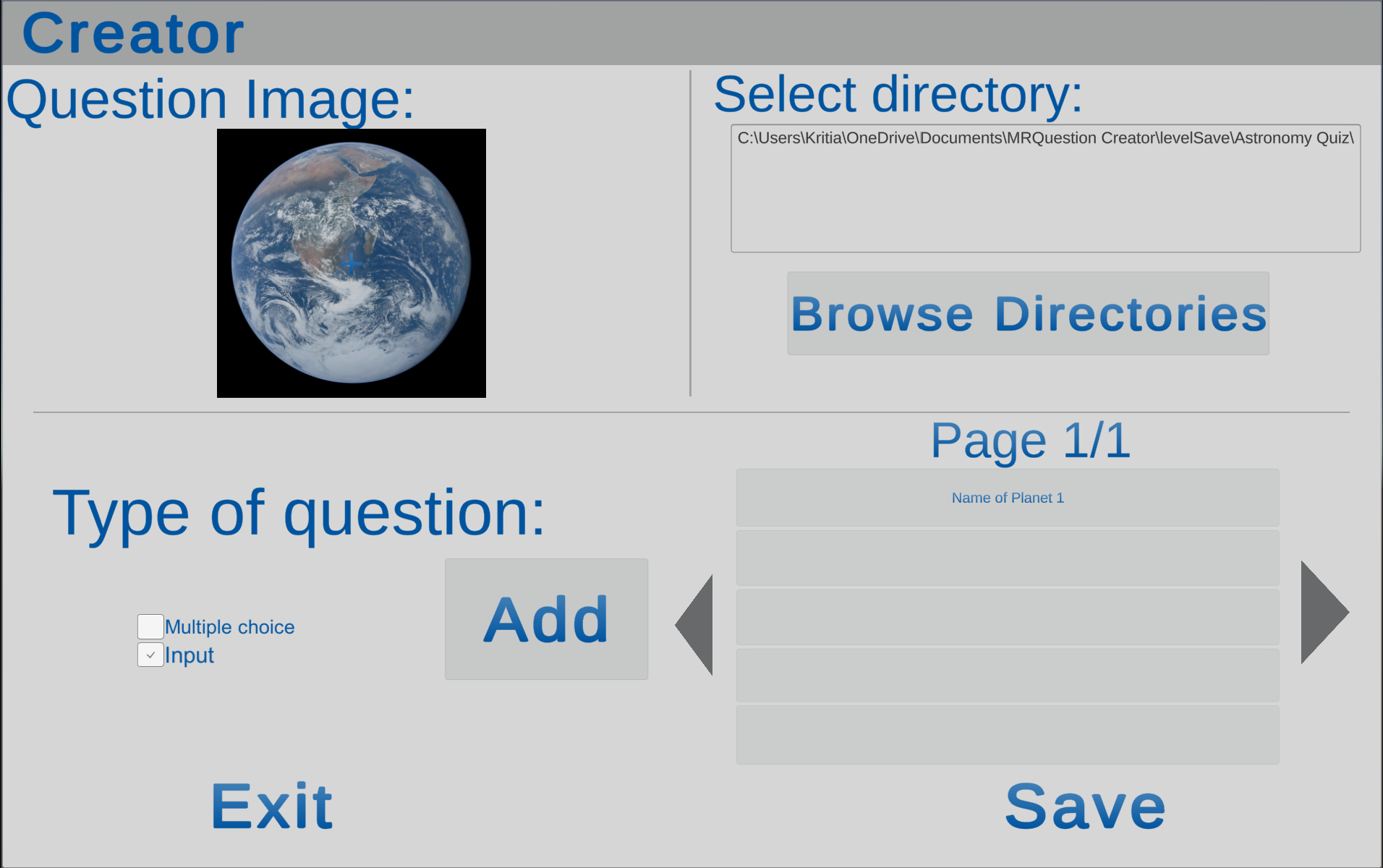Create Your Own Quiz
In this page, you will learn how to create your own quiz using our question creator, which can be found here. The created quizzes, which are stored in a single folder, should be then uploaded to a remote source for in-game download or you can also directly copy it into the corresponding folder, see the Setup page for more detail.
Main Menu
If you want to create new quizzes, you should click the Create Exercise button; if you want to modify questions of an existing quiz, you should click the Browse Directories to select the folder and question file.
Create New Quiz
After choose the question you want to modify or clicked the Create Exercise button, you will see the panel where you can add or modify questions as the image below.
Before adding a question, you must first create an empty folder for the quiz by clicking the Browse Directories button on the top right part and then the Create directory button. You also need to write a description. The root folder is the MyDocument/MRQuestion Creator/levelSave folder, e.g. User/Documents/MRQuestion Creator/levelSave under Windows. Then you need to specify the type of question, Multiple Choice or Input, and if you want to add an image to the question, click on the empty filed under the Question Image label on the top left part. Then, a window will show up which require you to specify the web URL of an image, ending with .jpg or .png, other format cannot be recognized. By clicking the Import button, the specified image will be downloaded and shown the the filed. If you want to change the downloaded image, just click the filed again and then click Delete.
Click the Add button to formulate the question. Click Create to save it.
If you imported an image, the image will be automatically linked to this question and be deleted in the field. Then you can start to add another question.
Modify/Add Questions
To add new questions to an existing quiz, just select a folder using the Browse Directories button on the creator panel and then follow the instructions in the Create Question secton. If you want to modify a question, instead of selecting a folder, you need to select a question. Then, the question name will appear on the bottom right part. Clicking the question name to open the Add Panel with its existing information. Note that if you want to change or delete the image of an existing question, you still need to first click the name to open the Add Panel and then return to the Creator Panel so that the image can be loaded to the corresponding field. At last, click the Change button. The image below shows you the Creator Panel after specifying and clicking on an exising question with an image.
Important: you must click on the Save or Apply Change button at the bottom right corner to finalize the whole process, otherwise there might be some unexpected error.
Upload Quiz
The upload function under the Browse Directories on the home menu is not applicable yet, so you must manually do that. The questions are saved in the folder named as the quiz’s name (see the Create New Quiz section if you don’t know where to find it). Their names are QuestionXXX.json and their images are named as QuestionXXX_image.jpg/png. You have two ways to make your quiz available for playing: you can either copy the whole directory under the corresponding folder introduced in the Setup page, or upload it to a remote server and download it in the game by specifying the corresponding URL. After that, enjoy your game!